New FBA Print Item Label Feature Needs Improvement
So I see Amazon has a team been working on changing the way FBA Print Item Label works.
Before it used to be a way to access it by going to shipping queue, now there's no way to get to it. Instead, now we need to go to FBA inventory, click checkboxes on items we want to print. When we click "Print Item Labels" from dropdown, it takes us to a new print queue page where you can see all selected items in queue. I think the intention of this new design UI is to speed up printing by gathering all selected items and print in bulk.... however, this raises several issues:
1. I cannot remove items, if I want to remove, I'd have to go back to FBA inventory and re-type item SKU and uncheck box on each one of them.
2. I cannot bulk print, if I print all this on 100 items, there's no way for me to know which piece for which item because there's no way for me to compare.
Issue 1 creates double works, this should not happen. Issue 2 is huge, since the intention of this new feature is to support bulk print, what's good about it if I can't do bulk print? If you want bulk print, you need a way for sellers to compare their FNSKU with their own SKU on the actual labels. No one would be able to know which item is for which FNSKU, FNSKU is for Amazon not us.
I'd also suggest please do not let developer team publish their new features unless you get solid results and feedbacks from real usage in reality.
New FBA Print Item Label Feature Needs Improvement
So I see Amazon has a team been working on changing the way FBA Print Item Label works.
Before it used to be a way to access it by going to shipping queue, now there's no way to get to it. Instead, now we need to go to FBA inventory, click checkboxes on items we want to print. When we click "Print Item Labels" from dropdown, it takes us to a new print queue page where you can see all selected items in queue. I think the intention of this new design UI is to speed up printing by gathering all selected items and print in bulk.... however, this raises several issues:
1. I cannot remove items, if I want to remove, I'd have to go back to FBA inventory and re-type item SKU and uncheck box on each one of them.
2. I cannot bulk print, if I print all this on 100 items, there's no way for me to know which piece for which item because there's no way for me to compare.
Issue 1 creates double works, this should not happen. Issue 2 is huge, since the intention of this new feature is to support bulk print, what's good about it if I can't do bulk print? If you want bulk print, you need a way for sellers to compare their FNSKU with their own SKU on the actual labels. No one would be able to know which item is for which FNSKU, FNSKU is for Amazon not us.
I'd also suggest please do not let developer team publish their new features unless you get solid results and feedbacks from real usage in reality.
Seller_9Uf78DYSZ2lcW
Ok NO, I'm not getting there from the same place though.
I almost never go into FBA Inventory. (But anyway, instead of selecting the ASIN and using the bulk actions)
I just click on a sku
Go down the Left side to Actions
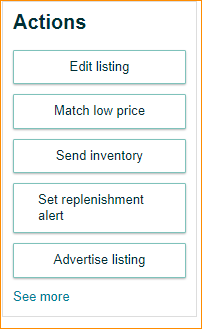
Click see more
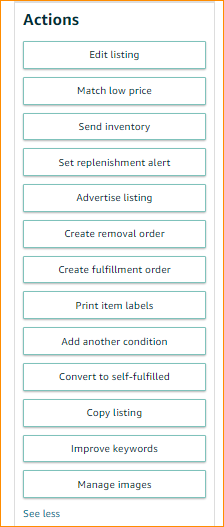
Use that print item labels to print JUST the sku you want to print.
No need to worry about selecting and de-selecting in the FBA inventory list. Yes, there are a couple extra clicks to get the menu open to go to print labels.
Yes, I do agree with you that many of these systems they have thought up are crazy way to berried and too many clicks to do anything. Hence why I generally avoid doing much of it within amazon's systems when it is reasonable and just simply print out what I need on my own software on my computer when it suites me in our workflow. No need to remember to deselect before selecting the next SKU that way.
0 Antworten
Seller_JELEnXFOrnw4L
Do you send 1 item per ASIN, or multi quantities per ASIN ?
Seller_z3XfkorVSmnEY
Try going into Send To Amazon. Add item to a shipment and print FNSKU labels from there.
Dominic_Amazon
Hi @Seller_v95qqMBLFluEx,
Dominic from Amazon here, happy to help! @Seller_z3XfkorVSmnEY is correct
I have included the steps below:
Small parcel shipments
All boxes for small parcel delivery must have an FBA box ID label and a carrier label. To download the labels, click Print box labels in step 3 of the Send to Amazon workflow. For more information about labeling your boxes, go to Shipment label requirements.
If you are using an Amazon partnered carrier, follow these steps:
- Click Print box labels to generate a PDF with FBA box ID labels and carrier labels.
- Apply the right FBA box ID and carrier label to each box.
- Hand off your boxes to the carrier.
Note: Amazon partnered carriers offer automatic tracking, which helps us prepare to receive your inventory when it arrives at the fulfillment center.
If you are using a non-partnered carrier, follow these steps:
- Click Print box labels to generate a PDF with only FBA box ID labels. The status of your shipment will automatically update from Working to Ready to ship.
- Work with your carrier to create the carrier labels for your boxes.
- Apply the correct FBA box ID label and carrier label to each box.
- Hand off your boxes to the carrier.
- Provide tracking IDs for your boxes either in the Send to Amazon Tracking details step or in the Track shipment tab of the Shipment Summary page.
Please let me know if you have any questions!
Best,
Dominic
Seller_vtoR3iQGUNef1
I think your systems are similar to ours. What I've done to keep this process as speedy as possible is to print one SKU at a time. I then prepare and pack that item as I prefer. Once all my items are prepared and packed, I then create a shipment and send off my items to Amazon. Good Luck.
Seller_9Uf78DYSZ2lcW
You must be getting there from a different place than I since I don't seem to be able to get more than one SKU to show up on my Print Labels for individual products page. And even if I put in a higher number than 1 and then use the return to inventory list button and open another one and even have it print, it is still only printing labels for the single SKU. I'm not getting any MIXED PDF files or anything like that. I'm using chrome as my browser though I don't know how that would make a difference.
I am NOT trying to print my fnsku labels as part of my send to amazon or shipping plan creation, I do that separate. And I expect this is where the issue you are having is. I actually quit doing mixed shipping plans over a year ago. I find it far easier to have each box be a case pack and just send one SKU per shipping plan. Actually I will usually even have each case have it's only shipping plan but that is because I'm small enough not to ship pallets in.